Understanding Email Size and Clipping
When it comes to email marketing, the size of your campaign (or HTML content) plays a big role in how it’s displayed in your subscribers’ inboxes. But it’s important to remember that the size of your HTML file. whether smaller or larger than 102KB, is not the same as the final email size your recipient sees. Once your email is sent, email providers add “overheads” that increase the total size. These overheads include:
- Email headers – metadata that contains sender and recipient details
- MIME structure – defines how different parts of the email (like text, images, or attachments) are organized.
- Attachments or embedded content – if you’ve included any images or files. Note that in Mail Blaze, you can’t attach files directly to your email. Instead of attaching files, upload them to your Mail Blaze Media Library and include a hyperlink in your email so subscribers can click and access it. Learn how to distribute pdfs.
- Email client processing – how the recipient’s email client interprets and renders your content These overheads don’t affect Gmail clipping. Clipping is based only on the HTML content size, not the total message size after overheads are added.
How Gmail Clipping Works
When Gmail clips an email, it hides part of the message and shows a VIEW ENTIRE MESSAGE link.
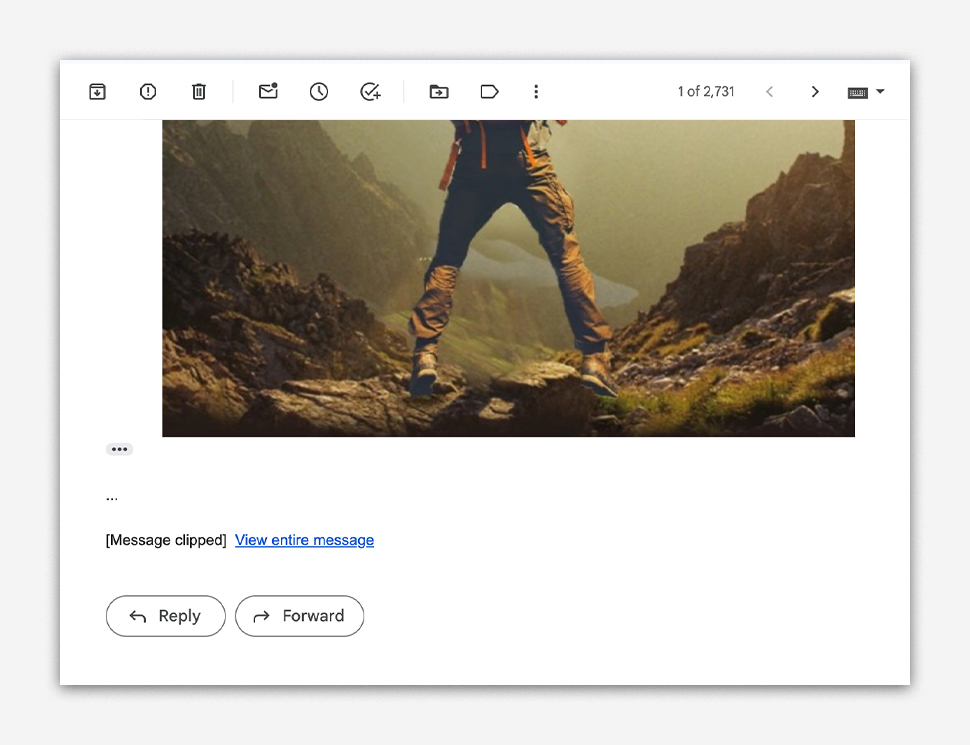
When you click that link, Gmail displays the full content, showing exactly where the clipping started, usually from the bottom of the HTML.
In this example, the campaign’s HTML content was around 125KB, which triggered Gmail’s clipping.
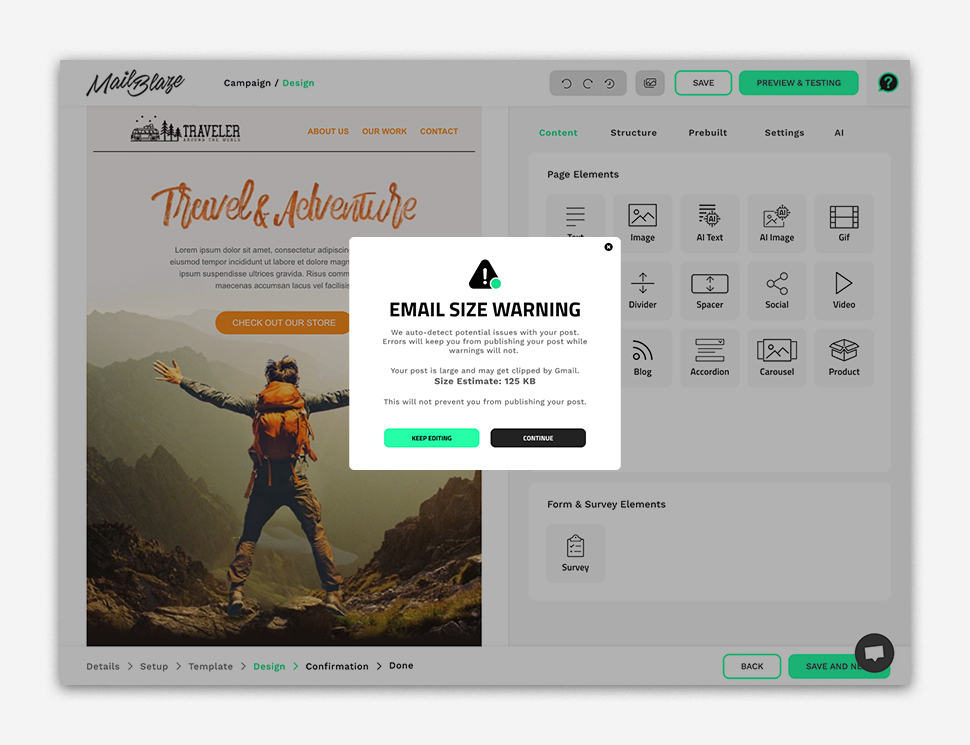
How the Platform Displays Email Size
There are 2 options where you can check your campaign’s email size before sending:
OPTION 1: Pop-up alert after SAVE AND NEXT
If your email exceeds the allowed size limit, a pop-up card will appear when you click Save and Next. This gives you an early warning so you can reduce your email size before continuing.
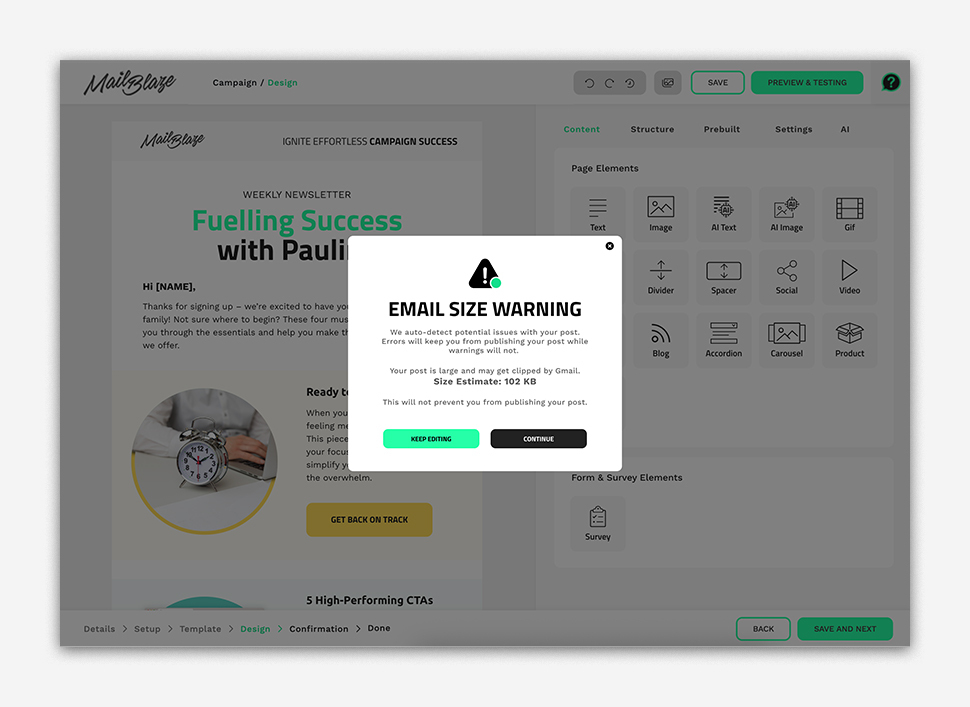
OPTION 2: Campaign Summary Page
In the campaign summary, the approximate email size is displayed again.
- If your email exceeds the limit, the text turns orange.
- If it’s safe, it stays black.
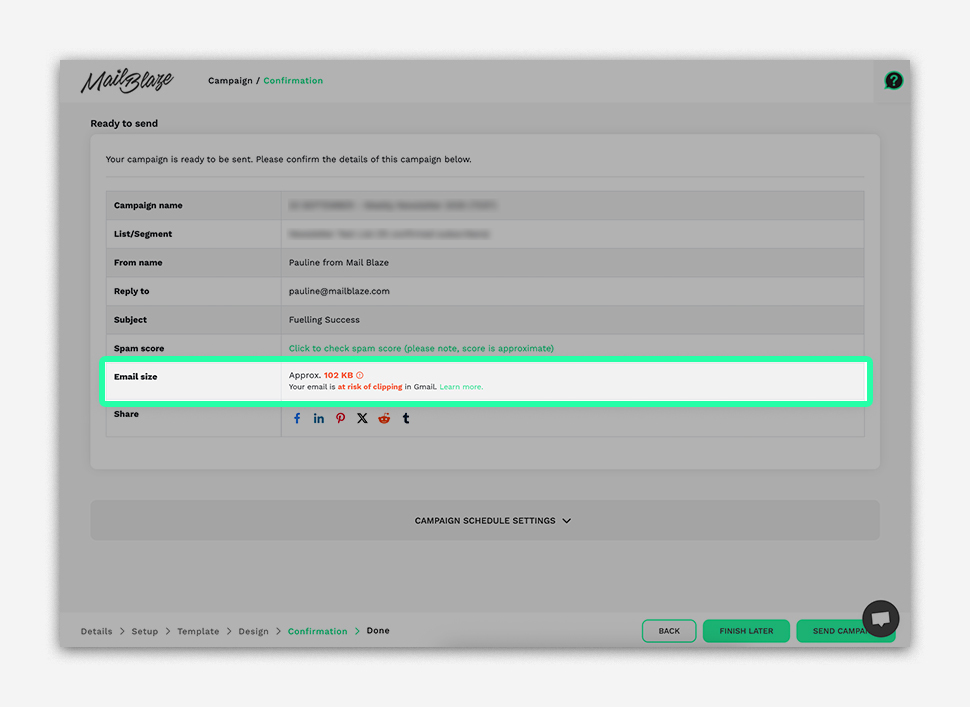
Below the size indicator, you’ll also see a quick status message such as:
- Not at risk
- Might be at risk
- At risk
Clicking the info icon will show you the email clipping limit, and there’s also a LEARN MORE hyperlink that leads to a detailed article about email clipping.
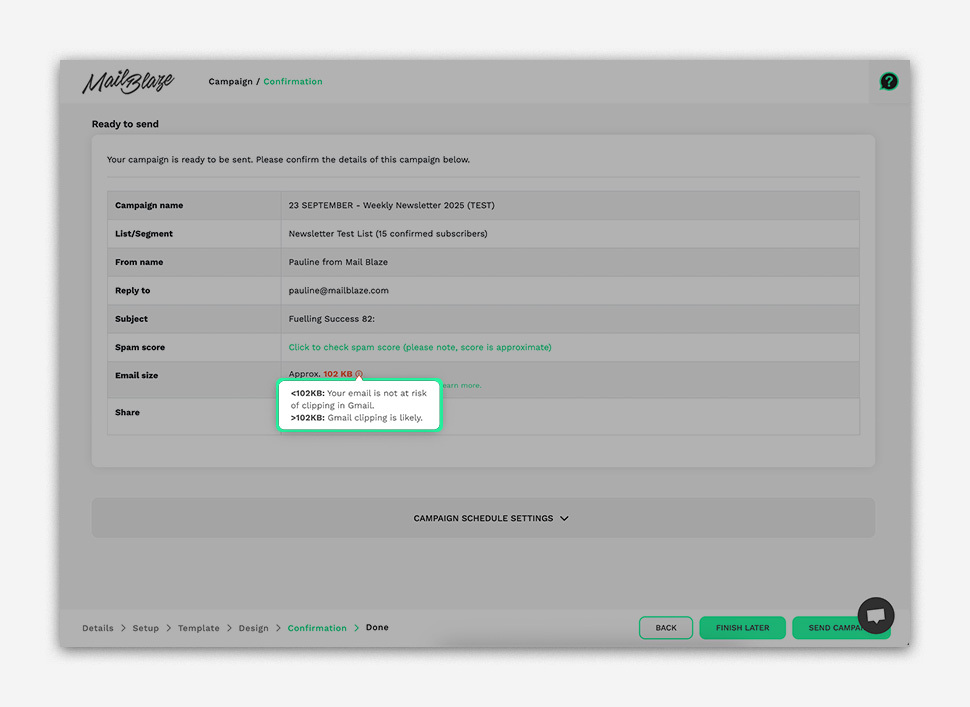
How to Reduce Your Email Size
You don’t always have to cut content to shrink your email size. A few simple tweaks can make a big difference without changing your design or message. Here are a few ways to keep your HTML size low and avoid clipping:
- Minimize desktop- or mobile-only blocks – When you add a desktop- or mobile-only block to your email, the code for that block is still included in every send. When a subscriber opens the email, the system detects their device type and decides whether to show or hide that block. If your email is getting clipped, try reducing the number of blocks set to display on only one device. Instead, use blocks that display on both desktop and mobile to keep your overall email size smaller.
- Remove section background images – Background images increase file size and can cause rendering issues in some email clients.
- Consolidate blocks and sections – Combine similar content blocks where possible.
PLEASE NOTE: Change the subject line for PREVIEW & TESTING emails. Gmail groups emails with the same subject into one thread, which can cause test emails to get clipped if the thread becomes too long. To avoid this, change the subject line each time you send a test or delete previous test emails first.
Also, keep your email size below 102KB to prevent Gmail from clipping your message and hiding important details like your footer or unsubscribe link.





